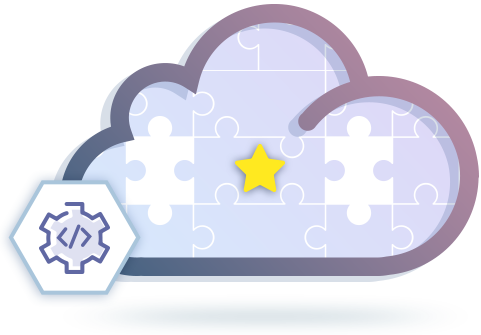IDrive® e2 Reseller APIs
Resellers can incorporate the high-performing and affordable IDrive® e2 cloud storage under their brand. The Reseller API's collection automates tasks essential to user management and storage access.

Integrate end-to-end user management into your platform
Use the user management APIs to add and manage user accounts
Provision IDrive® e2 cloud storage for customers
Use the APIs to handle cloud storage, regions, and access keys

White label storage endpoint URLs with CNAME
With IDrive® e2 White labeling, resellers can configure their CNAME records to offer storage access under their custom domains. Instead of using default IDrive® e2 endpoints, you can map your own domain and secure it with either a self-managed SSL/TLS certificate or an IDrive® e2 managed certificate.
This allows you to fully brand your object storage endpoints while maintaining security, flexibility, and S3 API compatibility.
This functionality provides you,
- Branding control – Serve storage from your own domain for a fully branded experience.
- Flexibility – Integrate regional endpoints into your applications using your preferred naming convention.
- Security – Choose a self-managed certificate for full control or an IDrive® e2 managed certificate for automatic SSL protection.
Configure CNAME:
You can choose one of the following options to configure your custom domain:
Configure CNAME via Self managed certificate
Configure CNAME via IDrive® e2 manage certificate

Configure CNAME via Self managed certificate
IDrive® e2 self-managed certificate allows resellers to use their own SSL/TLS certificates for custom regional endpoints. You can configure a CNAME record to whitelabel your storage under your domain, ensuring secure and branded access for customers.
- Add DNS Records
- Provide SSL Certificate
- Whitelist Your CNAME
Create CNAME records in your domain's DNS pointing to the region's global endpoint.
Example for the Oregon region:
s3.us-or.example.com CNAME s3.us-or.idrivee2.com
*.s3.us-or.example.com CNAME s3.us-or.idrivee2.com
Generate and upload an SSL/TLS certificate that includes both of the following Subject Alternative Names (SANs):
*s3.us-or.example.com
**.s3.us-or.example.com
Note: This ensures that all bucket and object URLs under your domain are covered.
Add your chosen CNAME for the region in the console. Once validated, your custom endpoint will be active.
Read the FAQ on adding a CNAME.
Note:
- A valid SSL certificate is required, and must be renewed before it expires.
- Add the valid CNAME records to the name server.
- Repeat the same steps for each region.

Configure CNAME via IDrive® e2 managed certificate
With IDrive® e2 managed certificates, resellers can automatically secure their custom domains for each region, eliminating the need for manual SSL purchases or renewals. Certificates are issued and renewed automatically via Let's Encrypt or other supported ACME clients, ensuring continuous protection and a professional, branded access experience.
Prerequisites:
- Add a CNAME Record (For Region Mapping)
- Create a Wildcard CNAME Record (Virtual Host–Style Access)
- Create a CNAME Record (For SSL {DNS-01} Validation)
- Whitelist Your CNAME
Add a CNAME DNS record for your domain to map your custom region endpoint. The recommended domain format is s3.<region-id>.<your-domain>.
Example:
Name: *.s3.us-west-1.example.com
Value: s3.us-west01.idrivee2.com
Note: The prefix of your endpoint must start with "s3".
To enable virtual host–style S3 access, create a wildcard CNAME record that points to the same regional endpoint.
Example:
Name: *.s3.us-west-1.example.com
Value: s3.us-west01.idrivee2.com
To enable SSL certificate issuance and renewal via Let's Encrypt or other ACME clients, add a CNAME record for the DNS-01 challenge.
Example:
Name: _acme-challenge.s3.us-west-1.example.com
Value: _acme-challenge.verify.idrivee2.com
Add your chosen CNAME for the region in the console. Once validated, your custom endpoint will be active. Refer to the FAQ on adding a CNAME using an IDrive® e2–managed certificate.
Once configured, your custom domain will be secured with an SSL certificate, providing customers with a trusted and fully branded access experience.
Warning: Ensure that all configured CNAME records remain intact, as removing them may disrupt functionality or affect access to your custom domain.